Add Group Members
1. Within the Groups Window, select the Site the devices have been added to.
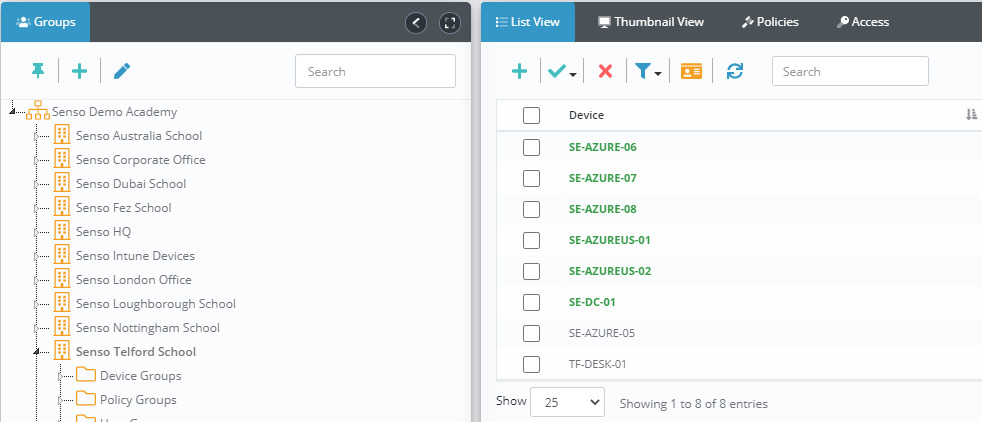
2. Within the List View or Thumbnail view, select the member(s) you wish to add to a group
3. Click the Add To Group Icon
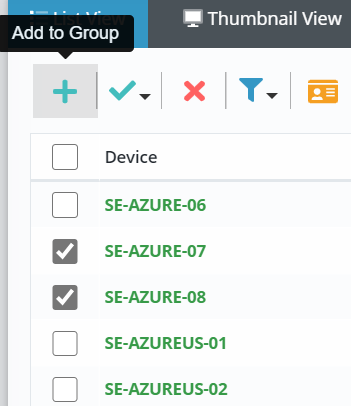
4. From the Add to Group pop-up box select the group you wish to add members to.
*This module does take a bit of time to load all the information, please be patient while it loads to then add the selected devices to groups.*

5. Choose the method you would like to add the devices to the group by: Device Name, Username or Remote Hostname. Any members already added by existing filters (excluding Active Directory Groups) will be ignored.
6. Click Confirm
Remove Group Members
2. Within the Group Members Window, select the member(s) you wish to remove from the group
3. Click the Remove From Group Icon

4. From the pop-up box confirm that you wish to remove these members.
The pop-up box will also contain choices to Remove Filters that have been attached to the device.
