
You will be presented with the senso.cloud web console home view. It has four areas of interest:
- Toolbar (black) across the very top. (Configuration and Support)
- Toolbar (white) across the top. (Features and or Modules)
- Groups Window along the left. (Groups within Organization)
- Group Members - (Devices or Users within a group)
1. Toolbar (black) across the very top. (Configuration and Support)

- Senso.cloud logo always takes you to the Home view.
- Home icon takes you to the Home view
- Gear icon takes you to the Admin Center
- Question Mark icon takes you to the Support Center KB Articles
- User icon takes you to your user profile settings
- Chat icon takes to the live chat tech support.
2. Toolbar (white) across the top. (Features and or Modules)

This view depends on the modules you have purchased or have been granted access to. These are all the features or modules that you will use to interact with your users and or devices.
3. Groups Window along the left. (Groups within Organization)

4. Group Members - (Devices or Users within a group)

The Group Members window displays devices and or users and the status belonging to a particular group. Devices will turn green when they are online.
How to switch between List and Thumbnail View.
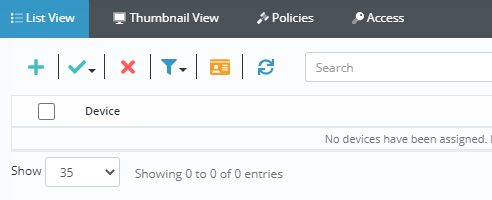
To switch between the List and Thumbnail View please use the corresponding button located in the toolbar of the Groups Members window.
