The client installer is packaged as an MSI with separate files for 32-bit and 64-bit operating systems. It is important that you install the correct version as trying to deploy the incorrect version will fail.
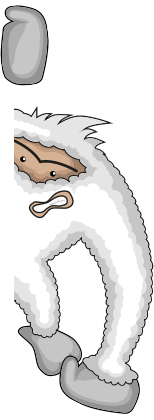 Using Software Deployment
Using Software DeploymentSCCM - https://support.senso.cloud/a/solutions/articles/79000116189
Group Policy - https://support.senso.cloud/a/solutions/articles/79000116187
Azure - https://support.senso.cloud/a/solutions/articles/79000116277
PDQ - https://support.senso.cloud/a/solutions/articles/79000116247
If you want to automatically assign the device to a site you can specify the SITE switch along with the Assignment Key for the site. The SITE switch is optional, however if it isn't used the device will need to be manually assigned to a site before it can viewed in the Web Console.

Using MSIEXEC to deploy locally
If you want to install the MSI directly on the machine the following should be run from a command prompt with administrator privileges.
Example:
msiexec /i "Path_to_MSI" LIC=XXX-XXX-XXX
XXX-XXX-XXX - Replace this value with your license key.
If you want to automatically assign the device to a site you can specify the SITE switch along with the Assignment Key for the site. The SITE switch is optional, however if it isn't used the device will need to be manually assigned to a site before it can viewed in the Web Console.
Example:
msiexec /i "Path_to_MSI" LIC=XXX-XXX-XXX SITE=AAAAAAAAAAAA - Replace this value with the Assignment Key of the site you wish to join the device to.
This can also be saved into a .bat script and ran with admin privileges:
