This article explains how you can enroll the Senso Mobile app into your Senso tenant and assign it to the correct site.
Pre-Requisites
The app can only be enrolled when first installed on a device. Once you load the app for the first time you will be asked to enroll the device. If the device has already been enrolled, the only way to change the licensing information is by deleting and reinstalling the app.
License Information
The app requires both License & Assignment keys in order to be correctly enrolled. You can gather this information in the following ways:
Start by logging into Senso and browsing to Admin Center.
License Key
- Go To Admin Center > License
- Copy or make a note of the License Key

Assignment Key
- Go To Admin Center > Sites
- Select the site you wish to assign the device to
- Copy or make a note of the Assignment Key

Both Keys
- You can acquire both keys at once by doing the following:
- Go to Admin Center > Sites
- Select the site you wish to assign the device to
- Click Get Chromebook Config, this will download a json file
- Open the json file with a plain text editor such as Notepad
- Search for the following values:
Value | Description |
licenseKey | The License Key |
siteId | The Assignment Key |

Enroll
When opening the app for the first time you will automatically be presented the enrollment form.
 Enter your Licensee & Assignment keys
Enter your Licensee & Assignment keys - Press Enroll Device
- Wait for the device to enroll
- You will be presented with the following success message:
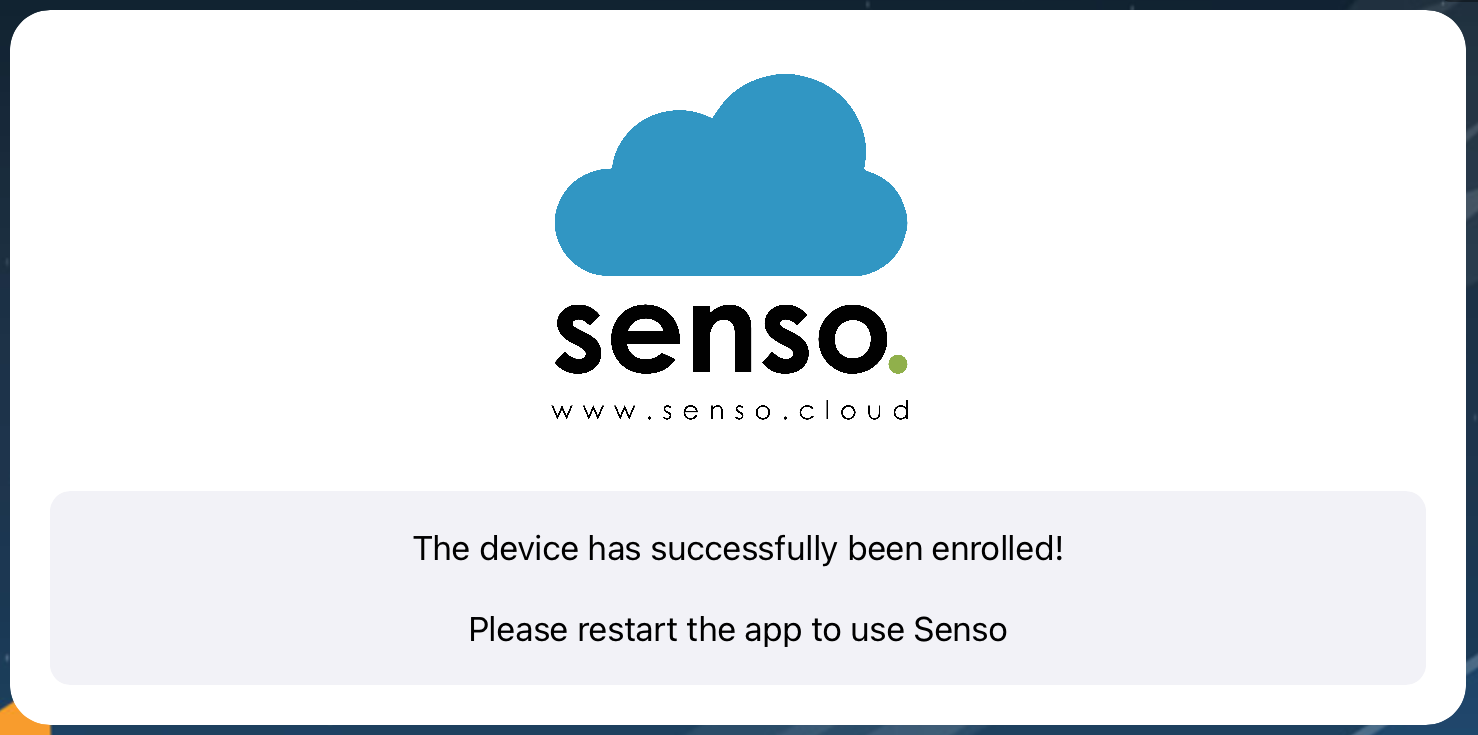
6. The login screen will appear
The device has now been successfully enrolled and will be visible in the Senso portal.
Troubleshooting
If you experience any issues enrolling the device, you can find troubleshooting tips below.
Invalid License
If the license details are incorrect, the following screen will be presented:

Please review the license details that you collected earlier and confirm they have been entered correctly in the form. Once you are sure the details are correct try enrolling the device again.
General Errors
If the app is unable to connect to Senso for any reason and the issue is not related to the provided license details being incorrect, the following error page will be displayed:

The app cannot be enrolled at this time. Please verify that the device has an active internet connection and there are no environmental restrictions (such as firewall rules) preventing the app from connecting to Senso. If you have ruled out these variables, please collect the app logs (Collecting Mobile App Logs) and contact support.
