Enable Senso Client to retrieve Azure AD groups for a user when they sign into an Azure AD registered/joined device. This does not import Azure AD device based groups.
This will allow you to filter Users in your Portal by Azure AD Groups that they are assigned to.
1. Go to the Admin Centre on the Portal
2. Click on Data Sync in the Menu on the left
3. On the Azure AD Groups Tab, we now have the option to authorise Senso Portal and Client.
NOTE: Please sign in as an Azure AD Administrator and consent to the requested permissions by clicking the button below.
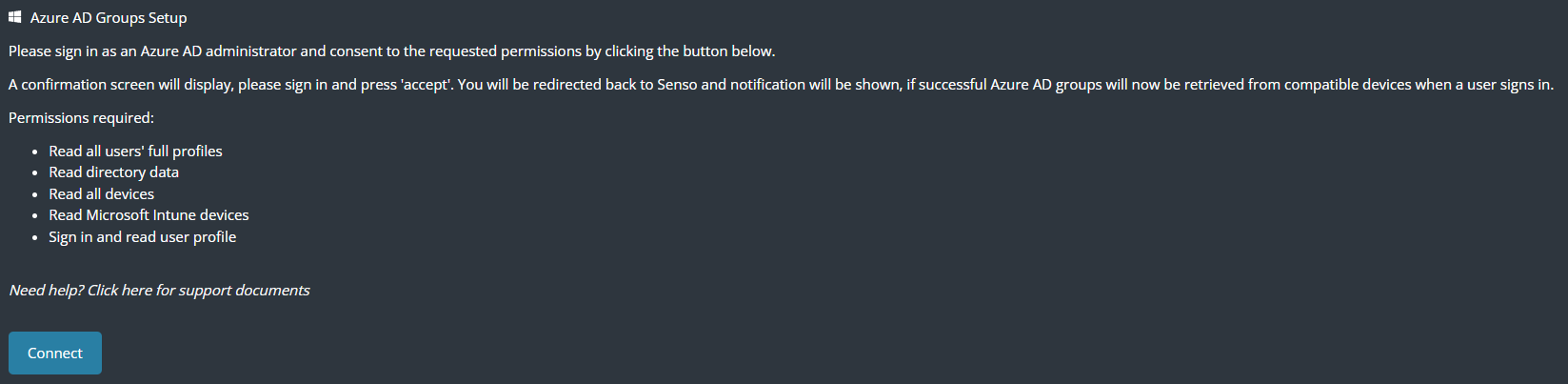
4. If successful, a confirmation screen will display and Azure AD groups will now be retrieved from compatible devices when a user signs in.
Permissions required:
- Read all users' full profiles
- Read directory data
- Read all devices
- Read Microsoft Intune devices
- Sign in and read user profile
Note: You will need to authorize each Azure AD tenancy if using multiple
Once the above is complete, next time users Sign In to a device, their AAD Groups will be retrieved.
To filter your users by Azure AD Groups you will need to use the following steps:
1. On the main Portal page, Under Groups, Click the Green Plus symbol to add a new group:

2. Under the Group Filters, select AD Group, and under the Term, enter the name of AAD Group you wish to filter by.
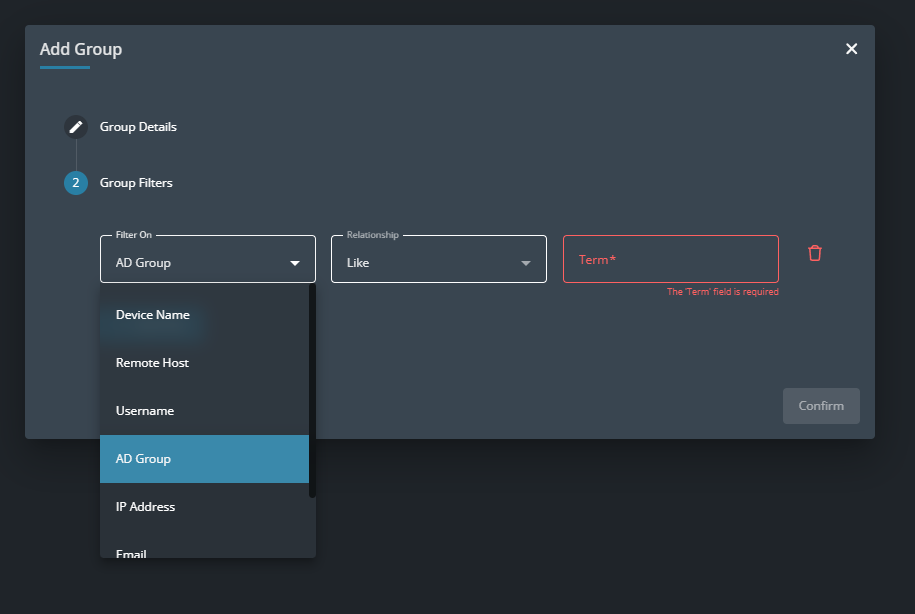
3. Once you've confirmed your settings are correct, click on Confirm and you will see the devices appear as expected if they are online.
