Steps:
1. Go to the Admin Centre and then go to Intergration.
2. Click on the Microsoft Teams (Sync).
3. Click on Mappings

4. Once here click "Add Mappings". Then select the site and/or the role you would like to assign to your users

As the above toggle is enabled, users will be imported from the mapped security groups
5. Click on Settings.

6. For user accounts to be created based on Security Groups, the Automatically Create Users and Automatically Create Users for All Group Members must be ticked.
Note: If a user is not part of any Security Groups that you have nominated in the previous steps, and the user is an Owner of a Microsoft Team within your M365 Tenancy, an account will be created with the Default Role assigned. For more information on this go to: 2-0 importing users with microsoft teams.
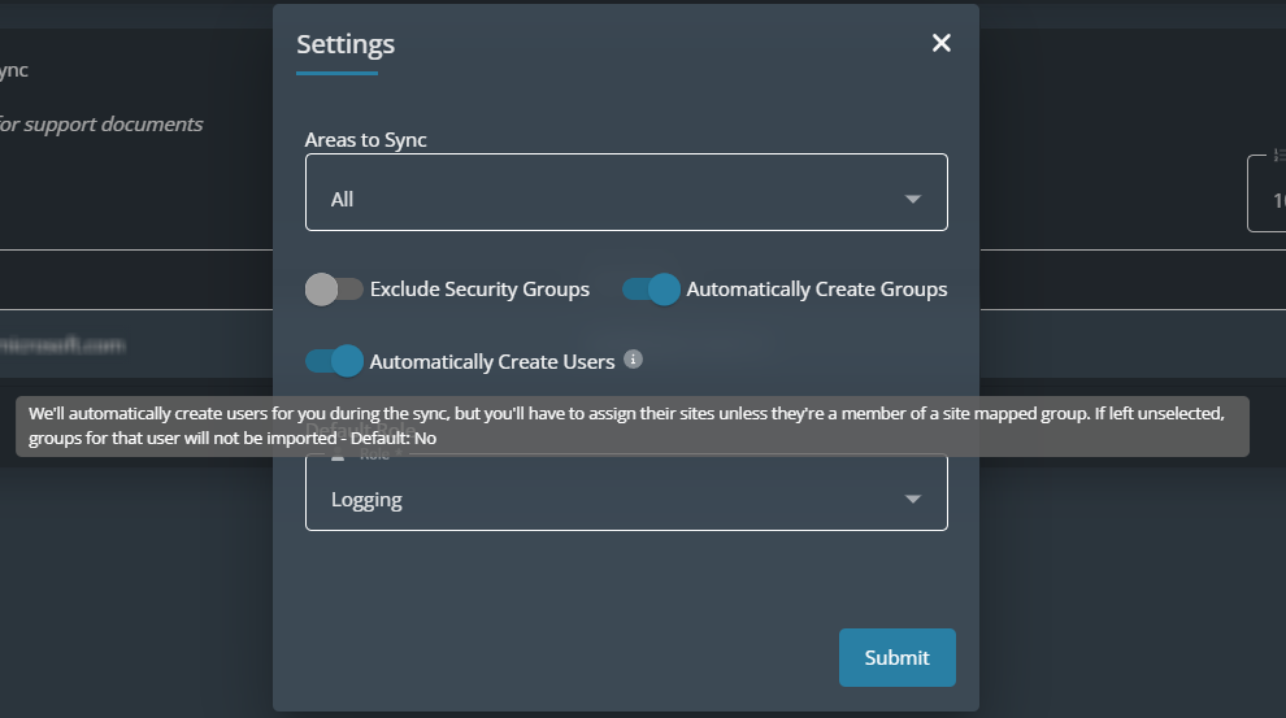
Please note these settings are not required to be enabled for the sync to run.
The next time a Sync is complete, Console users within Senso will begin syncing with your Microsoft sync mappings.
Any users that exist within the Groups, and do not exist as Consoles Users within Senso, will have new accounts created with the Role(s) and Site(s) assigned.


